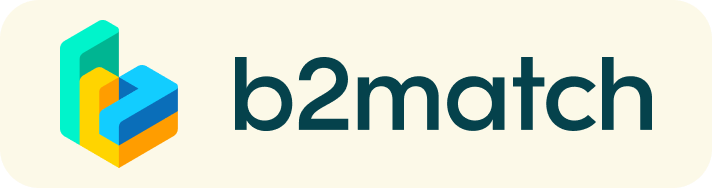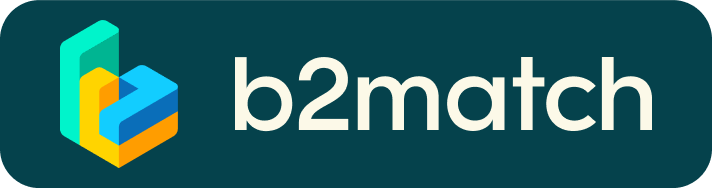Matchmaking - How does it work?
A matchmaking event is a quick and easy way to meet potential cooperation partners. 15 minutes run fast, but they are enough to build first connections before the meeting ends and the next talk starts.

1) Registration
Register via the Register button.
2) Publish a business profile to showcase your needs
Create a clear and concise business profile to raise your visibility on the b2match platform.
Your profile should describe who you are, what you can offer to potential partners, and who you want to meet. A good profile will generate significantly more meeting requests.
3) Browse profiles of attendees
Go to the participants list to find out who is offering interesting and promising business opportunities.
4) Send & receive meeting requests
Browse published participants profiles and send meeting requests to those you want to meet during the event.
5) Matchmaking Event
Access your meetings in My Agenda or Meetings, where you have your complete schedule for the event and the list of your meetings. Check your camera and microphone and don't be late!
How to initiate a Virtual Meeting?
- Identify promising participants on the Participants list or the Marketplace page on the event's website. Once you found a suitable meeting partner, click "Request meeting" to send them a meeting request.
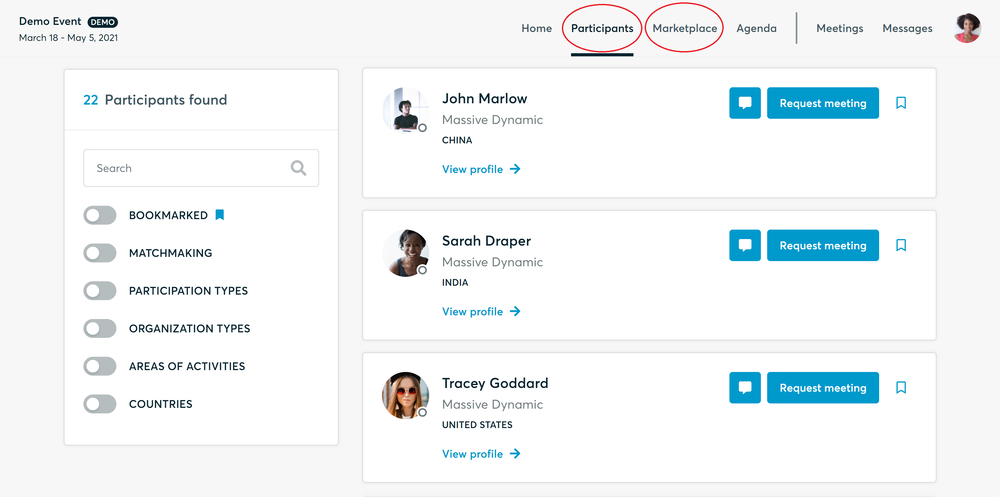
- Use the Messages functionality to chat about common interests and availability.
- Click "View Profile →" to find out more about the participant
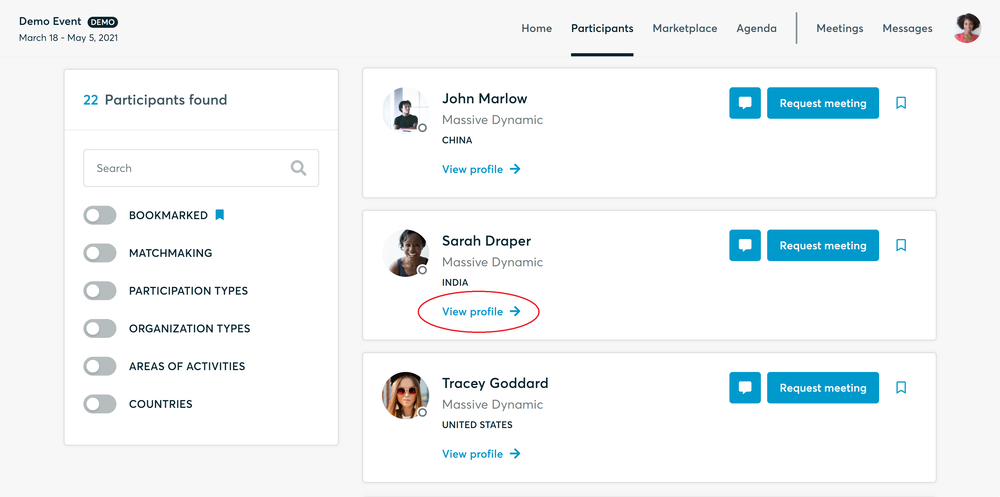
- If you would like to have a meeting with them, you can also request a meeting here.
- Check My agenda and Meetings for your schedule and your list of confirmed meetings.
- At the time of the meeting, go to the Meetings page and click on Start Meeting
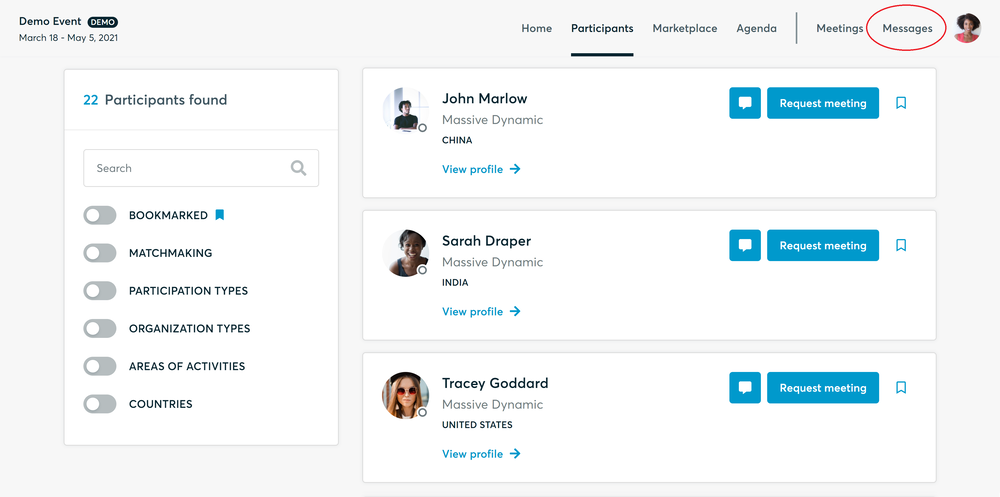
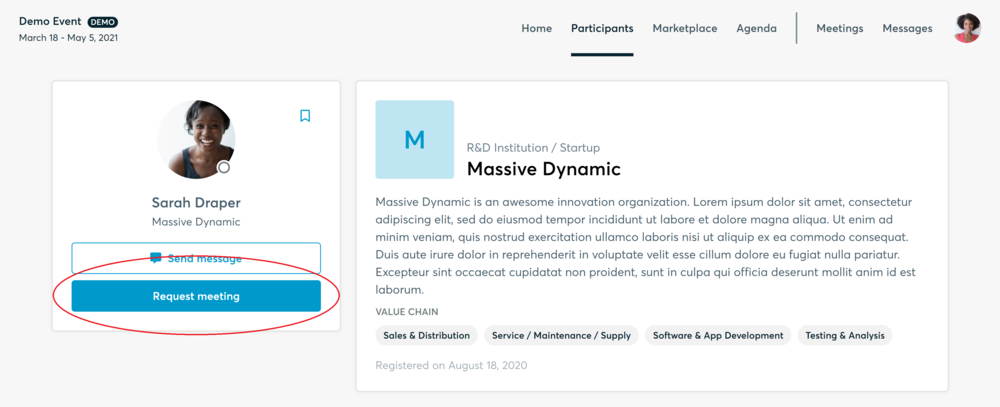
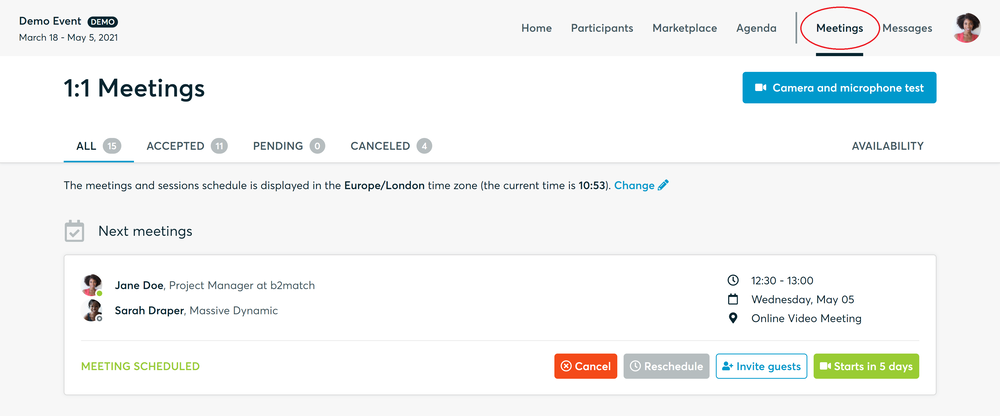
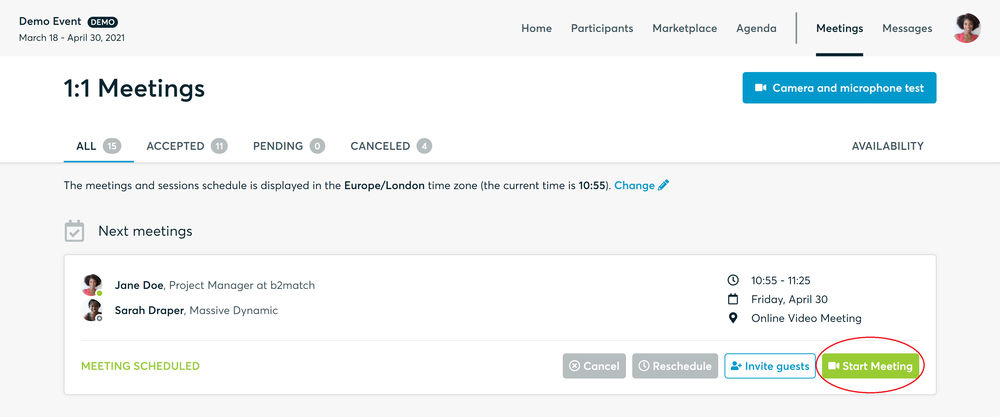
- You can invite guests through the Invite guests button, or share your screen through the screen sharing button
- A virtual meeting can be started at any given time before its ending time and it won't stop automatically, one of the participants has to end it
- The remaining time will be displayed on the top left corner
- The next meeting card will be displayed with one minute before the next meeting
- Clicking on Start Next Meeting will end the current meeting and will start the next one
Technical requirements for Virtual meetings
The virtual meetings take place through the b2match video tool, which is integrated in the b2match platform and it doesn’t need to/it can't be downloaded.
- install the latest version of your browser
Use a device with an incorporated webcam or a webcam. Without the camera, the meeting can still take place in the audio mode.
Microphone and camera
You can test your microphone and camera in your Meetings list, once you are logged in to your b2match profile. In order to do this, you need to click the blue Camera and microphone test and follow the instructions.


If there are issues, the system will indicate the browser's documentation's regarding the microphone and camera usage
- browser's permissions to use the microphone and camera
- system's permissions for the microphone and camera
Additionally, you can do the following checks:
- test your microphone with other apps, such as Google Meet, Skype, Zoom, etc.
- run Twilio's network test, which will start an automatic diagnosis to check if Twilio has permission to use your microphone and camera
- Twilio is the name of the software we use for online meetings
Happy matchmaking!
Extra info on online 1:1 Meetings
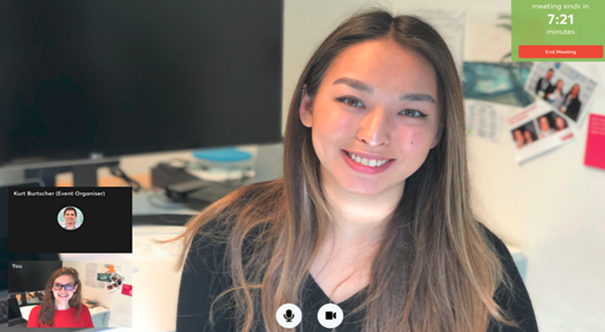
BEFORE THE EVENT - TECHNICAL PREPARATIONS
- Use a desktop computer or laptop where both Webcam and Microphone is installed
* Check your audio quality, using headphones is highly advised
* Use a good webcam to improve the image quality - Video call meetings can NOT be managed via the b2match Mobile App
- Check your time-zone
Log-in and select "Edit my profile" to check your current time zone selection. If this is not the time zone you are located during the meetings please change accordingly. - Use Mozilla Firefox, Google Chrome or Opera browser preferably
- Internet Edge Browser only works for Version IDs 80+ (Chromium edition)
- To make sure that everything is set correctly, please go to your "Meetings" and click on the green camera button "Meeting starts in ..." - this will open the video call feature of your browser. You should be able to see yourself!
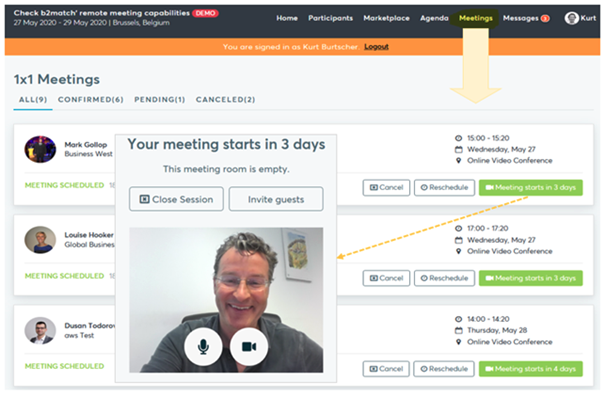
DURING THE ONLINE EVENT
- Access the web platform and be online at least 5-10 minutes before your meetings start.
- RESPECT the other participants' time and show up to all your meetings.
- Close your Video Call meeting timely.
Please leave the call in time as you or your meeting partner can have a subsequent meeting right after. A watch is indicating the remaining meeting time. - If an unforeseen circumstance arises and you will not attend a meeting, please cancel your meetings through the platform. This way, the other participant will be notified.